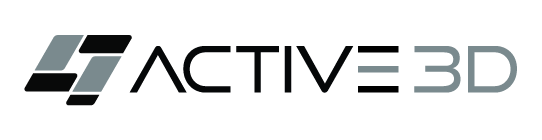Best Practices Translating Print Design to
Responsive Web Design
Here are some instructional tips you can use with your team to help them bridge from print design to web design, especially around fonts and flexible, responsive elements.
DPI vs PPI
- Print: Designed at 300+ DPI (dots per inch). Fonts look crisp even at smaller point sizes.
- Web: Screens use PPI (usually 72 pixels per inch). A “10pt” print font looks tiny on screen because it gets rasterized into fewer pixels. Web uses relative units (px, em, rem, %). A “12pt” font from print translates to ~16px on screen, but modern web accessibility standards recommend 16-18px as the minimum body size for legibility.
- Always design web layouts in pixels, em, or rem – not points. Think in terms of browser defaults (16px ≈ body text).
Start with Browser Defaults
- Browsers default to 16px for body text. This is the baseline for legibility across devices.
- Print designers may be used to 9-11pt body copy. On screens, this equates to ~12-13px, which is too small.
- Treat 16px = normal readable size. Adjust headings in relative steps (e.g., 20-24px for subheads, 32px+ for main headlines).
Embrace Relative Units
- Print: CMYK colors and Absolute measurements (inches, points).
- Web: RGB color and Flexible, fluid measurements (em, rem, %, vh/vw – viewport height/width).
- Set type scales in rem so that text adapts predictably across devices. Example: Body: 1rem (16px), H2: 1.5rem (24px), H1: 2rem (32px)
Design for Multiple Screens, Not One Page
- Print layouts are static and paginated.
- Web layouts reflow and resize across phones, tablets, and desktops.
- Instead of corner-anchored or “full bleed” design elements, show how responsive grids (12-column or CSS flexbox) handle alignment and spacing.
- Do not design to a page size if the web version is meant to be continuous and scrolling.
Preview at Real Size
- Print designers often zoom in/out in tools like InDesign or Illustrator.
- On the web, 100% zoom = reality. Also, reality changes by the end user’s monitor size.
- Always test font sizes on actual devices (phone, tablet, desktop). A typeface that looks elegant on a 27” monitor may be illegible on a mobile screen.
Think Accessibility and Usability
- Small text fails WCAG accessibility guidelines and alienates users.
- Print aesthetics can prioritize tight kerning and fine details-web needs clarity and inclusivity.
- Minimum body text: 16px. Minimum tap target: 44px. Contrast ratio: 4.5:1 for body text.
- Keep your target demographic in mind. Design with intent with accessibility standards and aesthetics. For older audiences, you may want to favor larger font sizes versus a B2C campaign for younger audiences.
- Develop a standards guide for your company or campaign. Reference existing national or local standards as needed.
Exporting Assets Correctly
- Print designers often export at 300dpi. Web only needs 72-150ppi (default 72ppi), but asset dimensions in pixels or relative units (em/rem) matter more than resolution.
- When exporting banners/UI assets, set them at the exact pixel dimensions needed and preview at 100% on the primary or lowest common denominator audience screen size (e.g., 1200x628px for a LinkedIn banner, previewed on a small screen device un-zoomed). Ignore “inches” and “points.”
Full Bleed Elements
- Print: Full-bleed works because the page edges never change.
- Web: Screen sizes vary, and background images or anchored elements may crop, distort, or create tension points as the page flexes.
- Keep the focal point centered (safe zone for logos or faces).
- Avoid text inside full-bleed backgrounds unless you test across multiple aspect ratios.
Corner-Anchored Elements
- Print: A logo in the bottom-right corner or element inside a shape and anchored to a specific corner will always be in the same place.
- Web: On a tall phone vs. a wide monitor, that corner could end up hidden, awkwardly far away, or too close to other UI (like browser buttons).
- Anchor important elements within the content grid instead of the viewport edge.
- Fixed position or full-bleed elements should be carefully planned.
- Also, plan for variation in the position of an element in a responsive web design (flex elements).
- Use margins/padding and safe zones (similar to TV “title safe” areas) to keep elements flexible.
Fixed Position Elements
- Print: Overlapping text boxes, callouts, or stickers add flair without consequence.
- Web: Fixed-position overlays can block navigation, clash with responsive stacking, or break accessibility.
- Use layered sections that reflow (CSS z-index for subtle overlaps that collapse gracefully).
- For persistent elements (like sticky nav), use relative heights and safe breakpoints so they don’t cover content on small screens.
Overlapping Elements
- Print: Overlaps are intentional and controlled.
- Web: Elements resize independently, so overlaps may break when text wraps or images shrink.
- Allow overlaps only as decorative flourishes, not for critical content.
- Test overlaps in mobile portrait view; if it breaks, simplify.
- Use CSS grid layering to keep relative positions rather than absolute pixel offsets.
Aspect Ratios and Cropping
- Print: Designers control the final trim size.
- Web: A background banner might show at 16:9 on desktop, then crop to 9:16 on mobile.
- Always design with a focal safe zone (centered 60% of the image).
- Provide or plan for multiple crops (desktop, tablet, mobile) instead of relying on one master artwork.
White Space and Flow
- Print: White space is precise and consistent.
- Web: White space expands and collapses as content stacks.
- Embrace fluid spacing systems (e.g., flex/grid).
- Avoid anchoring everything to page edges; instead, define flexible gutters and padding.
Additional Tips for Print Designers Going Web
- Print = fixed canvas, high DPI, static composition.
- Web = fluid canvas, pixel-based, dynamic, responsive.
- Forget “perfect control.” Embrace flexibility. You’re designing systems, not static posters. On the web, nothing should really be considered “fixed.” The safe approach is to plan for screen variability (aspect ratio, portrait, landscape, size, contrast, load times).
- Design mobile-first. Shrinking a desktop design rarely works well as-is for mobile and vice versa.
- Test designs at multiple breakpoints (mobile, tablet, desktop).
- Adopt relative, or at a minimum, pixel-based thinking, and accessibility-first typography
- Think in patterns and components. Web design leans on re-usable UI elements (sections, containers, div blocks, buttons, cards, modals), not one-off static layouts.
- Work within responsive grids.
- Keep critical content away from edges.
- Treat overlaps and full-bleeds as optional flourishes, not structural necessities.
Practical Exercises
- Create a web page or banner mockup using 16px, 20px, 24px, 32px, 48px text styles.
- Compare it side-by-side with their instinctive print sizes.
- Develop a systems document for converting a print concept to a web deployment.